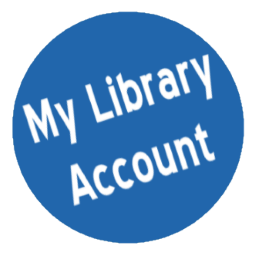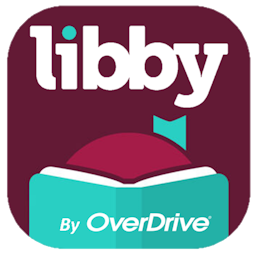Printing
Printing from the public computers at the Main Library
All public access computers in the library are connected to a printer for public printing. When submitting a print job, the print system will tell you how many pages it is, and how much it will cost. Print jobs are not actually printed out until they are paid for, so any print jobs that are sent by mistake can be deleted.
Computers on the first floor:
- Price: Black and white ($0.15/page), Color ($0.25/page)
- Select the appropriate printer when printing–“Circ BW” (default) or “Circ Color”
- Prints sent to “Circ Color” will be charged full color price, even if there is no color ink on the page.
- Cash/check only
- Paper type: Single-sided, 8.5″ x 11″ paper. We cannot accommodate requests for special paper.
- Collecting your printouts: Patrons may pay for and release their print jobs at the self-service print release terminal, located next to the Circulation Desk.

Self-service print release terminal
Computers in the Children’s Department on the second floor:
- Price: Black and white only ($0.15/page)
- Cash/check only
- Paper type: Single-sided, 8.5″ x 11″ paper. We cannot accommodate requests for special paper.
- Collecting your printouts: A staff member at the Children’s Desk will process your payment and release your print job.
Printing from your home computer, laptop, or mobile phone
You can also print from any internet-connected device and then come to either the Main Library or our Conshohocken branch to pay for and pickup your documents. Your print job will not be printed until you pay for and release the print job at the library.
Mobile printing is only available at the Main Library in Norristown and our Conshohocken branch. Our other branches do not support mobile printing at this time.
Price (Main Library): Black and white ($0.15/page), Color ($0.25/page)
Price (Conshohocken): Black and white ($0.15/page), Color ($0.50/page)
Job submission times and expiration (Main Library): Jobs can be submitted any time, and will stay in the printer queue for 72 hours.
Job submission times and expiration (Conshohocken): Jobs can be submitted during library hours, and will stay in the printer queue until the end of the day.
Printing from a laptop or desktop computer:
- Visit the Princh website and follow the on-screen instructions.
- To send your print job to the Main Library: https://print.princh.com/?pid=107113
- To send your print job to Conshohocken: https://print.princh.com/?pid=111131
- You will be asked to provide your email address. Use this email address to pick up your print job at the library.
- Main Library: Visit the self-service print release terminal next to the Circulation Desk in the library to pay for and retrieve your print job.
Conshohocken: Visit the Circulation Desk to pay for and retrieve your print job.
Printing from a smart phone using the QR Code
- Scan the QR code displayed near the printer.
- The Princh website will open.
- Follow the on-screen instructions to upload your documents from your phone’s internal storage.
- Main Library: Visit the self-service print release terminal next to the Circulation Desk in the library to pay for and retrieve your print job.
Conshohocken: Visit the Circulation Desk to pay for and retrieve your print job.
Printing from a smart phone using the app:
This option is recommended for advanced users who utilize our mobile printing service frequently.
- Open your device’s app store.
- Install the “Princh” app.
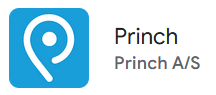
- With the Princh app installed on your device, you will be able to send documents directly to the mobile printing service using an app’s “share” or “print” buttons.
- Open the document you wish to print. Use the app’s “share” or “print” button to send the document to Princh.
- Enter the printer ID for the library you would like to send the print job to.
- Main Library: 107113
- Conshohocken: 111131
- Main Library: Visit the self-service print release terminal next to the Circulation Desk in the library to pay for and retrieve your print job.
Conshohocken: Visit the Circulation Desk to pay for and retrieve your print job.
Email directly to library print system:
Email the document(s) you want to print directly to the library’s print system as email attachments. The email address is posted near the printer at the library. After emailing your documents, you will receive a confirmation email when the print job is ready to be released (if you don’t see one within 1-2 minutes, check your Junk folder).